Scripted Weapon Tutorial - WORK IN PROGRESS TUTORIAL (STUB)
THIS TUTORIAL AND THE CODE PROVIDED IS PLACEHOLDER AND NOT THE FINAL VERSION
Regardless of that, this tutorial is still a valid tutorial and it will function
We will be writing tutorials, improving this one and improving the documentatios in the coming days
Creating a Scripted Gun in BrickPlanet
Step 1: Setting Up Your Gun Model
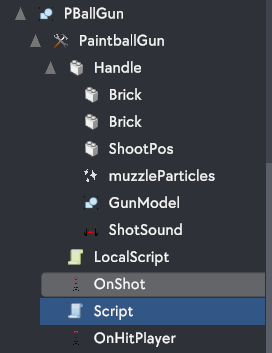
Step 2: Writing the LocalScript (Client-Side)
You'll need a LocalScript to handle client-side actions, such as shooting. Attach this script to your "PaintballGun" model.
-- basic tool stuff
local tool = script.Parent
local handle = tool.Handle
local player = Players.LocalPlayer
local mouse = player.Mouse
-- script related
local onShotRemote = tool.OnShot
local onHitPlayerRemote = tool.OnHitPlayer
local shootPos = handle.ShootPos
tool.ActivatedHeld:connect(function() -- when the player clicks
print("activated")
local ray = Ray.new(shootPos.position, mouse.origin.lookvector)
local hit = Workspace:RaycastClosest(ray, player, 100)
if hit then
onShotRemote:FireServer(mouse.HitPosition.x, mouse.HitPosition.y, mouse.HitPosition.z)
if hit:isA("Player") then
onHitPlayerRemote:FireServer(hit.Username)
end
end
end)
tool.Equipped:connect(function() -- when it gets equipped
equipped = true
owner = tool.Parent
print("equipped")
end)
tool.Unequipped:connect(function() -- when it gets unequipped aka they switch tool
owner = nil
equipped = false
print("unequipped")
end)
Step 3: Writing the ServerScript (Server-Side)
You'll need a ServerScript to handle server-side actions like dealing damage to players and generating visual effects. Attach this script to the same hierarchy where the "PaintballGun" model is located.
-- Tool root refs
local Tool = script.Parent
local Handle = Tool.Handle
-- Remote events
local onShotRemote = Tool.OnShot
local onHitPlayerRemote = Tool.OnHitPlayer
-- Effects/Visuals
local bulletHolePart = ServerStorage.bulletHole
local muzzleParticles = Handle.muzzleParticles
local shotSound = Handle.ShotSound
local gunModel = Handle.GunModel
local gunOgRotation = nil
gunOgRotation = gunModel.LocalRotation
-- Gun params
local Damage = 20
function gunEffects()
muzzleParticles:Play()
gunModel.LocalRotation = gunModel.LocalRotation + Vector3.new(-20, 0, 0)
wait(0.25)
gunModel.LocalRotation = gunOgRotation
end
function bulletholeEffects(hitPos)
local newHole = bulletHolePart:Clone()
newHole.Position = hitPos
math.randomseed(hitPos.x + os.time())
newHole.Color = PartColor.new(math.random(75, 255), math.random(75, 255), math.random(75, 255), 255)
end
onShotRemote.OnServerEvent:connect(function(sender, hitposX, hitposY, hitposZ)
print("OnShot Remote Fired")
local hitPos = Vector3.new(hitposX, hitposY, hitposZ)
bulletholeEffects(hitPos)
gunEffects()
end)
onHitPlayerRemote.OnServerEvent:connect(function(sender, playername)
local hitPlayer = Players.GetPlayerByUsername(playername)
if hitPlayer == nil then return end
hitPlayer:TakeDamage(Damage)
end)